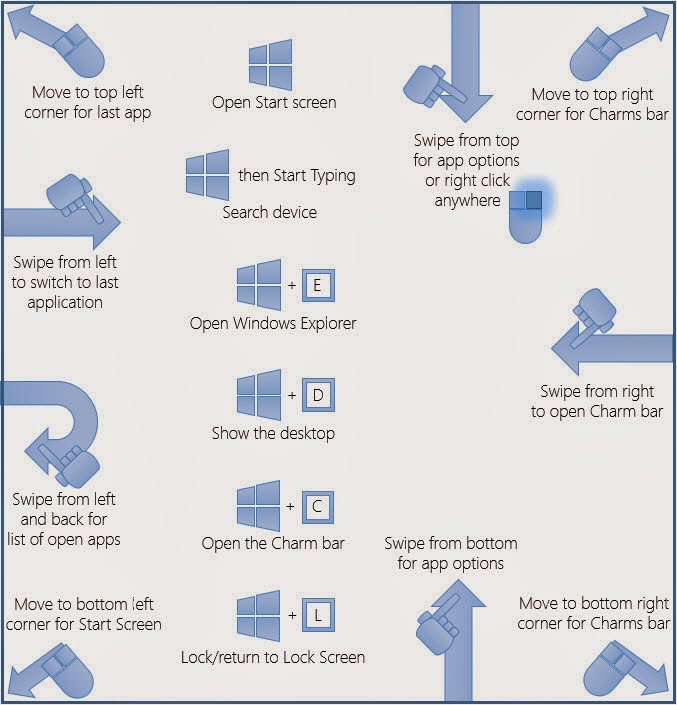Dell 1430x projector lamp have an expected operating time Up to 3,000 hours Normal mode and Up to 5,000 hours Eco-Mode. Dell 1430x display message :Lamp failure (LED Indicator,Power LED=OFF,Menu LED=OFF,Temp LED =OFF,Lamp=Amber), Lamp defective. Replace the lamp.Lamp is reaching its end of usable life.
Changing the Lamp
- Turn off the projector and disconnect the power cord.
- Let the projector cool for at least 30 minutes.
- Loosen the screws that secure the lamp cover, and remove the cover.
- Loosen the screw that secures the lamp.
- Pull the lamp up by its metal handle. NOTE: Dell™ may require lamps replaced under warranty to be returned to Dell™. Otherwise, contact your local waste disposal agency for the address of the nearest deposit site.
- Replace with the new lamp.
- Tighten the screw that secures the lamp.
- Replace the lamp cover and tighten the two screws.
- Reset the lamp usage time by selecting "Confirm" for Lamp Hour Reset in the Power Settings