- Open Recovery applet by pressing the Microsoft Windows key and X.
- Select "Control Panel" from the menu.

- select "Recovery" from the Control Panel pane as shown below.

- Select "Advanced recovery tools" and then select "Create a recovery drive" as shown below.

- Click "Yes" at the User Account Control prompt (if prompted
Make sure that "Copy the recovery partition from the PC to the recovery drive." is checked as shown below).

- Select the appropriate USB Flash Drive.
The selected drive will be reformatted during the recovery creation process as shown below.

- USB format and file copy will begin. This process may take up to hour and will display as shown below.
- Once the Recovery Media creation has completed, there is the option to delete the recovery partition. On most systems, this partition is about 10G in size.
- Recovery Media Process is complete and Control Panel can be closed.
- Recovery creation process is complete, USB media can be removed from system

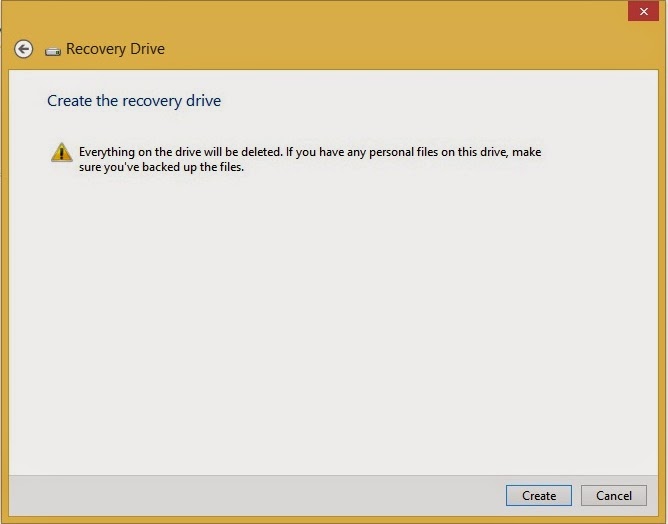
- Insert the USB Recovery media into an available USB port.
- Restart or turn on the PC and select Boot menu at the PC startup.
- Select the appropriate USB HDD. The actual name of the device will vary.
- Allow the system to boot. This booting process could take up to several minutes depending on USB 2.0 versus 3.0 system memory. The screen will be blank during the boot process.
- Select "Language".
- Select "Keyboard".
- Select the "Troubleshoot" option as shown below.

- Select "Reset your PC" as shown below.

- Click "Next" to continue as shown below.


No comments:
Post a Comment